First of all we try to load a very simple ExcelSheet with person data.
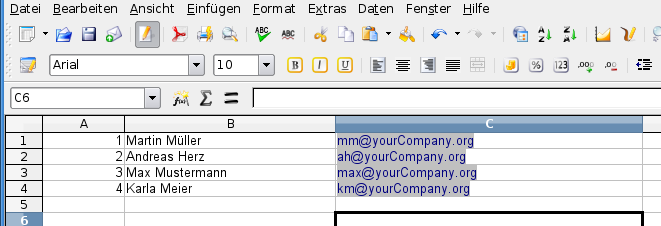
1.) Press New in the editor area
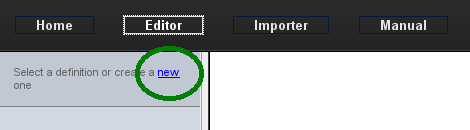
2.) Name your new import "MyFirstImport"
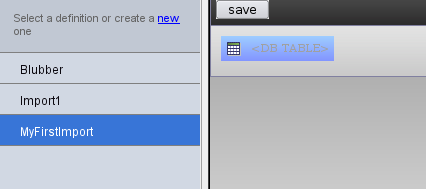
3.) Drag&Drop a database table into the working canvas
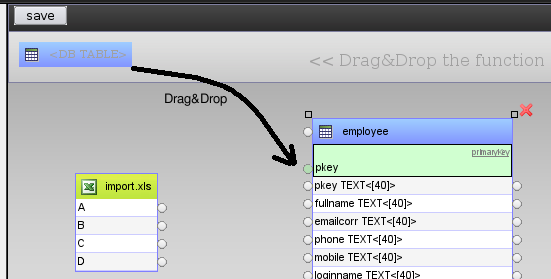
4.) Connect a column of the ExcelSheet with the lookup (search) field of the database column. This will be done by drag&drop the gray circle to the green circle. You will see a visual feedback during hte drag&drop operation.
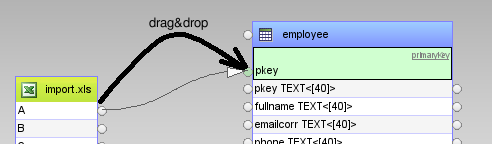
This is an important Step! In this case dbTube tries to load a record from the database with the value from the ExcelSheet from column A. With our example Excel sheet this will create an SQL statement like:
Select * from employee where pkey=1;
5.) Connect the colums to update
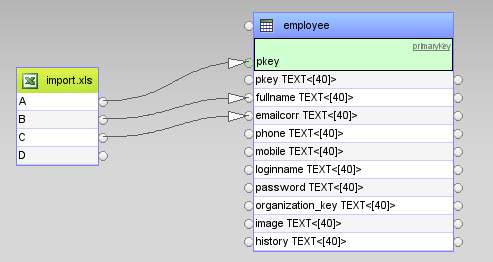
1.) Select in the Importer area your new generated import definition.
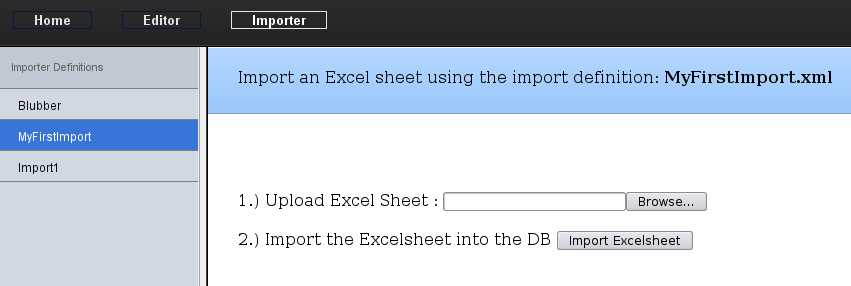
2.) Upload the excample excel sheet.
3.) press the "Import Excelsheet" button.
using xml definition:./xml/MyFirstImport.xml INFO:Import row [1] INFO:============================================================================ DEBUG:Preparing :import.xls DEBUG:-------------------------- DEBUG:ColumnModel.setValue = 0=>1 DEBUG:ColumnModel.setValue = 1=>Martin Müller DEBUG:ColumnModel.setValue = 2=>mm@yourCompany.org INFO: INFO:Import row [2] INFO:============================================================================ DEBUG:Preparing :import.xls DEBUG:-------------------------- DEBUG:ColumnModel.setValue = 0=>2 DEBUG:ColumnModel.setValue = 1=>Andreas Herz DEBUG:ColumnModel.setValue = 2=>ah@yourCompany.org INFO: INFO:Import row [3] INFO:============================================================================ DEBUG:Preparing :import.xls DEBUG:-------------------------- DEBUG:ColumnModel.setValue = 0=>3 DEBUG:ColumnModel.setValue = 1=>Max Mustermann DEBUG:ColumnModel.setValue = 2=>max@yourCompany.org INFO: =========================================================== == DATABASE COMMIT DISABLED IN THE DEMO VERSION == ===========================================================