This chapter describes the procedures involved in installing the application and getting started with dbTube. It includes the following:
Installing dbTube - provides step-by-step instruction on how to install dbTube on a hostet enviroment.
Understanding the User Interface - describes the application’s interface and provides information about Toolbars such as the Menu Bar, Toolbar, Property Panel and Object Panel.
dbTube options - enables you to specify options for creating and executing transfers.
The installation of dbTube is the easiest ever as all you have to do is to unzip the downloaded file and copy the ./javascript/backend/php_mysql/configuration.php_TEMPLATE file to ./javascript/backend/php_mysql/configuration.php.
The last thing that remains to do before starting with the usage of dbTube, is to configure the file configuration.php This is important because it sets up a connection between the PHP files of dbTube and the MySQL database that manages it.
<?php ################################################# # ENTER Database Configuration here # ################################################ # The IP address or name of your mySQL server # $db_server = '<Server IP>'; # the user name to use for the db connection # $db_user = ''; # and the password $db_password = ''; # db instance to use # $db_instance = ''; # db table prefix. # Only tables names startet with the prefix will be shown in the dbTube user interface. # You can set the variable to "null" to enable all tables in the db. # #$table_prefix=null; $table_prefix="any_"; # true = no commit in the database. This is usefull for test purpose # false= all imports will be commited in the db. # $demo = true; ?>
From there on, you can create, edit and use dbTube import definitions.
The user interface consists of four Toolbars, such as the main Menu bar1, the Importer Panel2, the Object Panel3 and the Property Panel4. This section helps you get familiarized with these Toolbars and their functions.
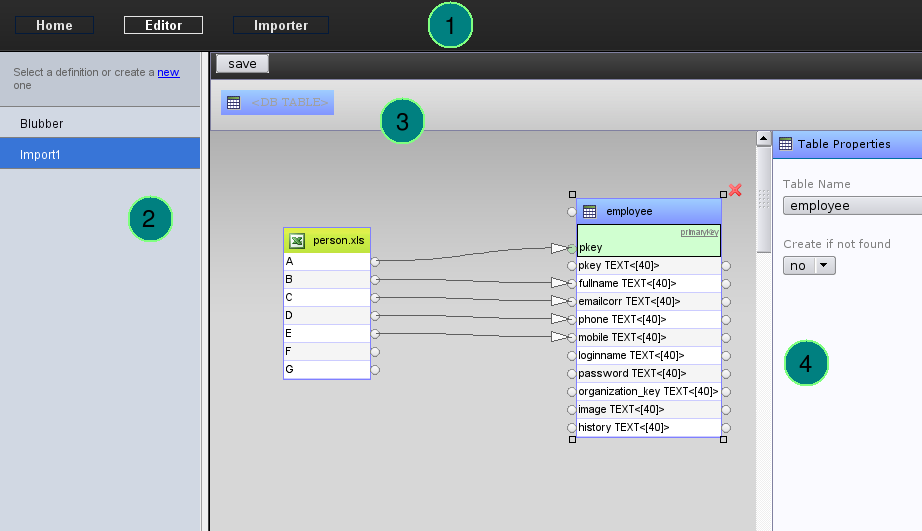
The Menu bar includes the Home, Editor, Importer and Manual entry.
The Home contains the common description of dbTube.
Editor launchs the editor for the import definition editing component.
You can upload and import Excel sheets in the Importer area.
The Manual is where you are.
The Importer Panel includes entries to open, modify and save dbTube import definitions.